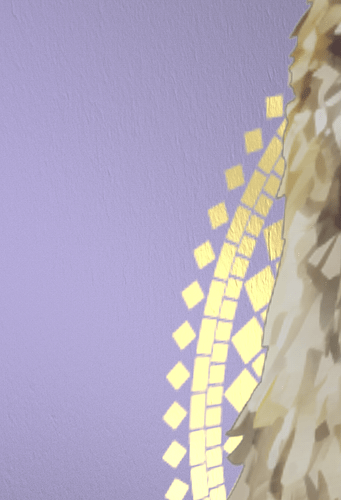Hello everyone,
This is my first attempt to ask for help in this forum. I hope I’m doing everything right.
I have a label that I want to divide into three parts to better control the individual elements.
The background as metal for a good light/shadow effect.
A gold for lettering and shapes that shines.
Above this comes an image of an animal, which is created as a normal plastic, so that this part has as few effects as possible. But I end up with an outline around the label that I don’t want. No matter how I define the part, the outline remains.
If I put label on label, is there a way to remove this effect?
If I create the label as an element, the animal has no outline, but then I can’t define it individually.
Thanks in advance for your feedback!
I’ve the same things sometimes in Substance Painter and I think it’s a bit the same in KeyShot. Try to watch the separate channels like roughness/metal/height/normal using the material editor. Often that makes it pretty easy to see what goes wrong.
In your example it could be caused by the plastic label having a bit of a soft anti-aliased edge I think or maybe you also gave it a bit of a height. Especially if the resolution is on the low side you can easily get this kind of behaviour and sometimes you need to puzzle a bit to get rid of it.
It could also be the metal/non-metal if the blue/purple is a metal as well together with the gold. Since you work with bitmaps there’s always a certain amount of pixels that go from white > black which result in some kind of ‘half metal’ which does get darker than the plastic label. In Substance Painter I cheat sometimes a bit by creating a separate alpha like one pixel smaller and use that for the metallic part.
Hope it’s a bit clear what I mean, else just let me know.
1 Like
You could merge copies of your three individual label elements into a single image, then make three additional copies of the individual elements and fill each one with a different solid color, and merge them into a single image to use as a label opacity mask via three Color Key Mask nodes. Search for “Color Key Mask” in the KeyShot manual and scroll down to the “Label masks” example. Cheers - Eric
When asking questions about material behaviors in KS - good practice is to attach a screenshot of the material graph.
How do you separate your label - it’s 3 different objects, each with its own material? The usual practice in KS is using just one object for entire label and separate parts with different materials by using KS material labels with opacity masks.